Please find our frequently asked questions below. Please use this section to find answers to any questions you may have.
If your question has not been answered here, please contact the surgery.
What are the benefits of creating a Patchs account?
There are many benefits for you creating a Patchs account, including:
- Not having to keep entering your details each time you use Patchs
- Your medical information being safer because it's password protected
- Being able to track the progress of your requests
- Easily seeing if your GP practice is trying to contact you
- Viewing past conversations you've had with your GP practice
- Being able to submit requests on behalf of people you care for
What information does Patchs ask for when you sign up?
When submitting a request as a patient, Patchs asks for:
1. Your personal details
We ask for your name, sex assigned at birth, and date of birth so we can match your Patchs account with your GP record. This is important for your GP practice to verify your identity and save information to their own records. We ask for your ethnicity to help us monitor for inequalities in how patients access and use Patchs. We want to make sure that no group of patients are disadvantaged by using Patchs.
2. Your contact details
We ask for your phone number and email address so your GP practice knows how best to contact you, and so we can update you with any important changes about Patchs. We ask for your home address as an extra check for your GP practice to make sure your Patchs account matches your GP record.
We ask for this information so we can compare it to your GP record. That way we can be sure that the message has been sent to the correct person.
What information does Patchs ask for when you sign up as somebody's parent or carer?
When submitting a request up as a carer, Patchs asks for:
1. Your personal details (carer)
We ask for your name and relationship to the patient so we can match your details with information held by the GP practice. This is important for your GP practice to verify your identity and relationship to the patient.
2. Your contact details (carer)
We ask for your phone number and email address so your GP practice knows how best to contact you, and so we can update you with any important changes about Patchs.
3. Personal details of the person you care for
We ask for the person you care for's name, sex assigned at birth, and date of birth so we can match your Patchs account with their GP record. This is important for your GP practice to verify their identity and save information to their own records. We ask for their ethnicity to help us monitor for inequalities in how patients access and use Patchs. We want to make sure that no group of patients are disadvantaged by using Patchs.
4. Contact details of the person you care for
We ask for the person you care for's home address as an extra check for their GP practice to make sure your Patchs account matches their GP record.
When viewing a message sent by your GP practice when you don't have an account, Patchs asks for:
- Your (or the person you care for's) date of birth
I have changed my GP Practice. How can I transfer my Patchs account to the new practice?
If you're a Patchs patient who has moved to a new GP practice and want to transfer your Patchs account, you can do this from your NEW practice's Patchs landing page.
- First, go to your new practice’s website and go to the PATCHS landing page.
- Select the Transfer an existing PATCHS account to [the name of your new practice] link at the bottom of the page.
- Now, log into PATCHS.
- You will be taken to the account transfer page, which explains that you should only transfer your account if both you (and any patients you care for) are registered at the new practice.
- To continue with the transfer, you should select the Transfer Patchs account button.
- A message will come up asking if you are sure you want to transfer your Patchs account. Confirm the transfer by selecting the ‘Yes, I'm sure button’.
- You will then see a confirmation message
- Clicking the OK button will take you to your requests and messages page at your new practice, from where you can submit a new request for help.
How can I access Patchs through the NHS App?
You can access Patchs via the services tab of the NHS App, please see below screenshot:
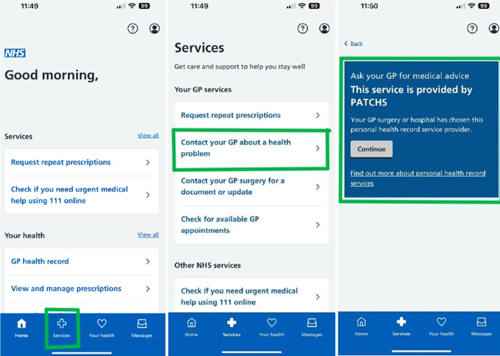
Patchs have also produced a step by step guide to help to register and link your Patchs account through your NHS App.
View step instructions on signing up to Patchs using the NHS App here.
I don’t have the NHS App, can I still use Patchs?
Yes, Patchs is a website in its own right and you are able to sign up without an NHS Log in or NHS App.
You can register for Patchs directly here: www.patchs.ai/practice/thefamilysurgery
View step by step instructions on signing up to Patchs without the NHS App.
I don't speak English or English is not my first language. Can I still use Patchs?
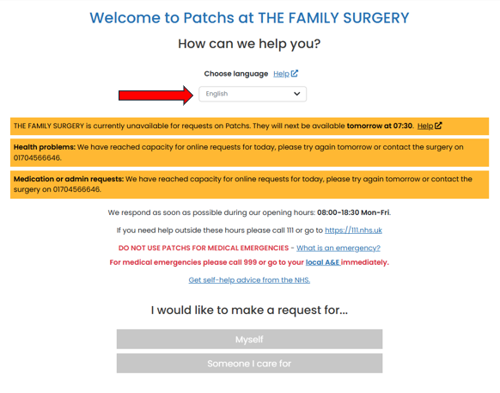
Please note: You will need to login into the Patchs online consultation before you can select a different language.
I don’t have my own email address, can I use my partners for my Patchs account?
You must use a unique email address to register your account with Patchs. This is because your account will be linked to our clinical records. If you are using another person’s email address this could result in incorrect information being included in your health record or a data breach.
You can set up an email address free of charge using a email provider such as Gmail, Yahoo or Hotmail. If you are a carer for a patient refer to the question about making requests for people you care for.
I don’t have online access, can I still request an appointment to see a clinician?
We are still taking telephone calls from patients making requests during our practice opening hours for patients who cannot use the internet:
- Reception staff will complete the form on your behalf and send it to the triaging GP.
- The questions asked by the receptionist are the same questions available to patients via Patchs.
- We are asking patients that do have online access to make requests directly using Patchs as this will reduce the telephone queue and waiting times for patients without online access.
- Our online services are open to make requests from 7am to 3pm daily, Monday to Friday. Requests will be dealt with in order of clinical need during our practice opening hours.
There seems to be a lot of questions to answer just to send a request into the surgery, why are there so many questions?
The form is designed to collect as much information from you as possible so that we can deal with your request at the first port of call. This should save time overall because we won’t have to contact you again requesting further details or clarification. Please do take the time to answer the questions and provide photographs if you can when the system asks for them.
Once I have made a request through Patchs, how will I know it has been dealt with?
When a request is made through Patchs, you will receive an email confirming that your request has been submitted and another email when it has been completed on the system.
If we require more information from you or would like to arrange an appointment, staff from the surgery will contact you via Patchs, text message or telephone.
Why have I received an email about an unread message?
You will be sent reminder emails if you haven't read and/or responded to a message from your GP practice.
The message could contain important information about your health, so please follow the link in the email to read and/or respond to it.
You can also log into your Patchs account to see the message in your 'My Requests and Messages' page.
How do I upload an image?
You can upload images and files to Patchs to provide additional information to your GP practice.
Please follow the guide here.
How does Patchs use my data?
Please find more information here.
Can I opt out of sharing my data?
Yes, at any time, you can stop sharing your anonymised data with The University of Manchester for research purposes on the ‘Data Privacy’ page. This is accessible via the top menu on your Patchs homepage, which you have access to after fully registering and logging in. If you stop sharing your anonymised data with The University of Manchester, it will not affect your ability to continue to use Patchs to access GP services.